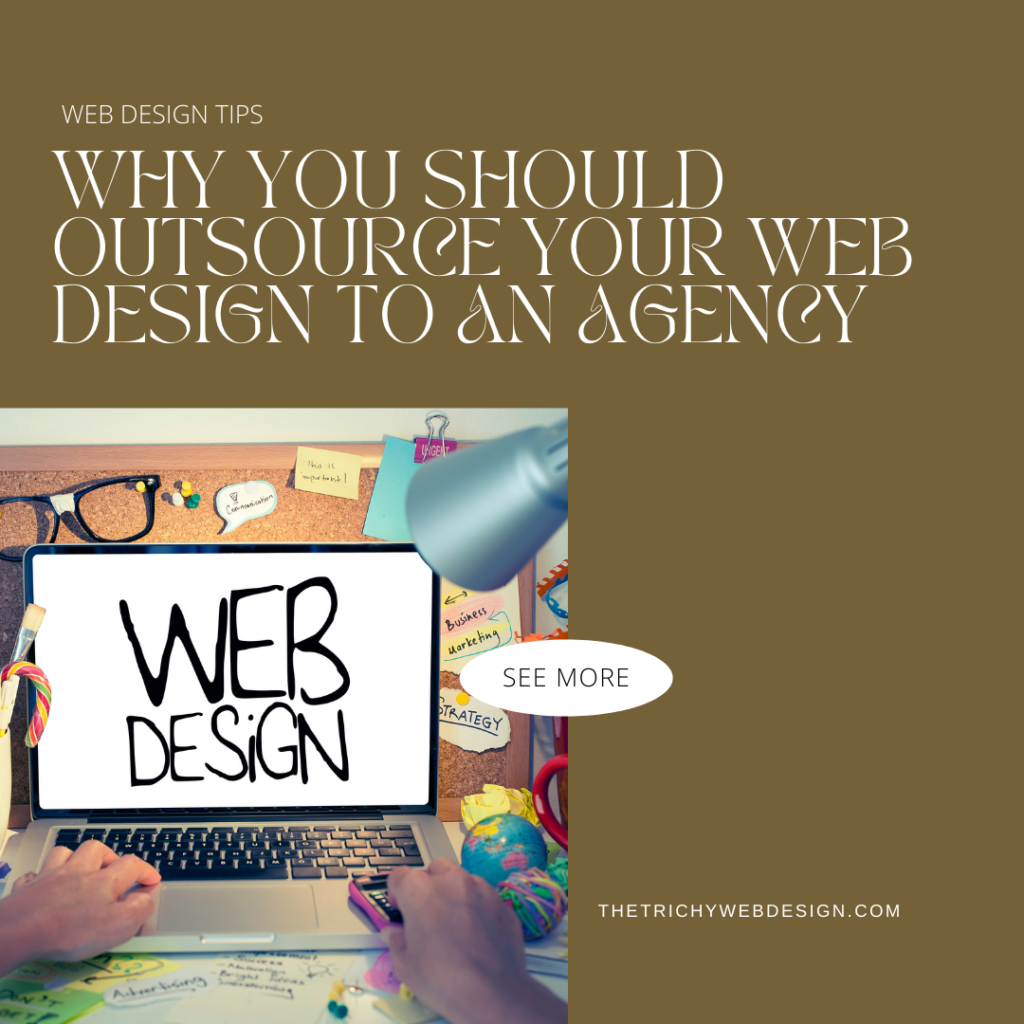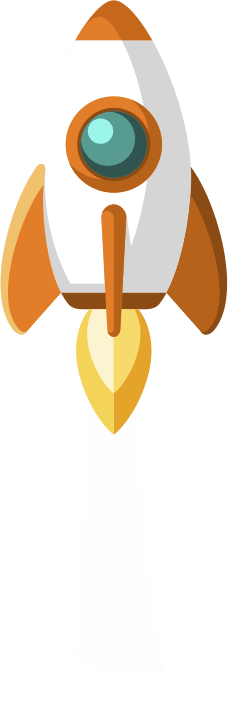Introduction
WordPress is a powerful content management system that allows users to easily create and customize websites. One common customization is converting a container layout to a column layout. This change can enhance the visual appeal of your website and improve the overall user experience. In this blog post, we will discuss three methods for converting from a container layout to a column layout in WordPress.
Method 1: Using a Page Builder Plugin
Sure thing! Converting from a container to a column layout in WordPress is a breeze with a page builder plugin. Plugins like Elementor or Beaver Builder have a super easy drag-and-drop interface that lets you create and customize your website’s layout in no time. Just pick the column element from the plugin’s toolbar, drag it onto your page, and tweak the settings to get the column layout you want. With a page builder plugin, you have total control over the number of columns, their widths, and the content within each column.
Method 2: Modifying the Theme’s CSS
If you have a good understanding of CSS code, you have the ability to modify your WordPress theme’s CSS to convert from a container to a column layout. First, identify the class or ID of the container element you want to convert. Then, add CSS code to change the display property of the container to flex or grid. This will enable you to create multiple columns within the container. You can then adjust the widths of the columns using CSS, either by setting a specific width for each column or by using percentage values to create a responsive layout. Remember to create a child theme or use a custom CSS plugin to avoid losing your changes when updating your theme.
Method 3: Using Custom Templates
For those more advanced in WordPress, creating custom templates can be a really effective way to change your page layout from a container to a column design. With WordPress, you can make your own page templates by adding specific code to your theme’s files. By creating a custom template, you can set up the structure of your page and even include multiple columns. This does require some knowledge of PHP and the WordPress template hierarchy, but once you’ve got that down, you can add the HTML structure and CSS styles to create your column layout within the custom template. Once you’ve made the template, you can then assign it to specific pages or posts right within the WordPress editor. Easy peasy!
Conclusion
Converting from a container to a column layout in WordPress can greatly improve the look and functionality of your website. Whether you choose to use a page builder plugin, modify the theme’s CSS, or create custom templates, these methods offer different levels of customization to suit your needs. Experiment with these techniques and find the one that works best for you. Always remember to back up your website before making any changes and test your new layout across different devices to ensure a seamless user experience.