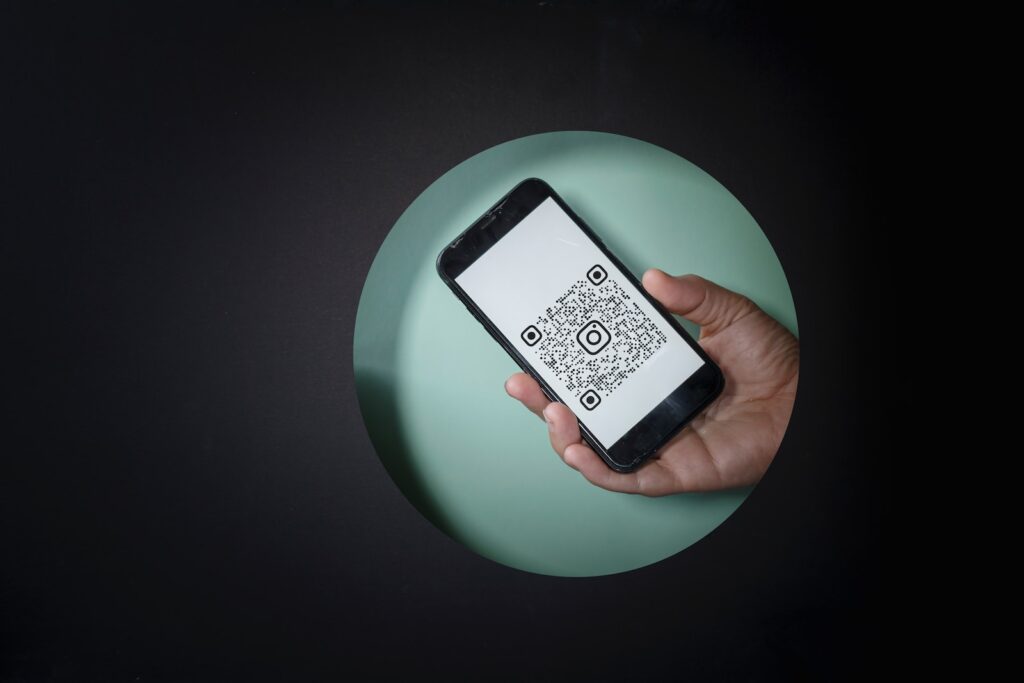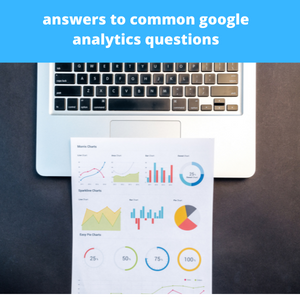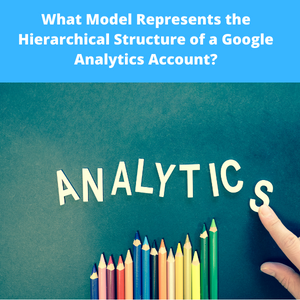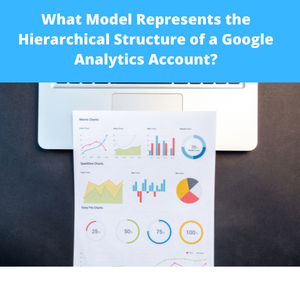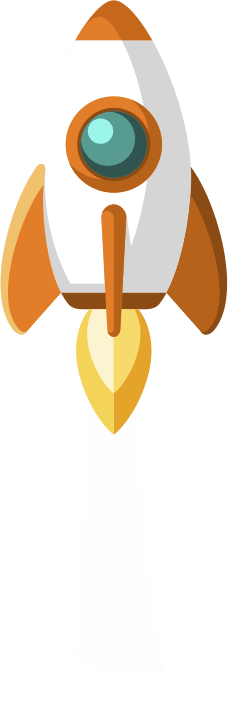Creating Your QR Code in Canva: An Easy and Engaging Guide
Are you ready to step up your marketing game? Have you ever wondered how to create your own customized QR code without any hassle? Look no further! In this comprehensive guide, we will take you on an exciting journey through the world of QR codes, showing you how to effortlessly design captivating codes using the popular online graphic design tool, Canva.
With the increasing popularity of QR codes in various industries, it’s essential to stay ahead of the curve and harness the power of this versatile marketing tool. Canva, known for its user-friendly interface and vast array of design options, makes the QR code creation process effortless and enjoyable.
Unleashing the Power of QR Codes
QR codes have become omnipresent in our lives, from menus at restaurants to product packaging, billboards, and business cards. These scannable codes store an incredible amount of information, from website URLs to contact details, making it easier for customers to interact with your brand.
By including a QR code in your marketing materials, you can effortlessly bridge the gap between your offline and online presence. Users simply scan the code with their mobile devices, instantly accessing your website, social media profiles, or exclusive promotions.
The Canva Advantage
If you’ve ever used Canva, you know how it has revolutionized graphic design, providing an accessible platform for both amateurs and professionals. Design novices and experts alike can dive into this tool without any prior experience in coding or graphic design.
Canva offers an extensive range of QR code templates, each customizable to suit your specific branding needs. Choose from eye-catching colors, patterns, and even incorporate your logo to create a code that reflects your unique style. With Canva, the possibilities are endless!
Create Your QR Code in a Few Simple Steps
1. Visit Canva’s website and sign up for an account. Don’t worry, it’s free!
2. Once you’re logged in, navigate to the “Create a design” section and select “QR Code.”
3. Canva’s intuitive interface will guide you through the process. Choose a template that resonates with your brand or start from scratch.
4. Customize your QR code by adding your website URL, contact information, or any other details you want to share.
5. Amp up your design with Canva’s vast selection of graphics, fonts, and colors. Make it unforgettable!
6. Download your completed QR code and start integrating it into your marketing collateral, whether it’s business cards, flyers, or billboards.
The Benefits and Value of Canva’s QR Code Creation
- User-Friendly: Canva’s interface is designed with simplicity in mind, ensuring that anyone can create stunning QR codes effortlessly.
- Customization: Personalize your QR codes with unique designs, colors, and branded elements, making them stand out from the competition.
- Time-Saving: Canva streamlines the QR code creation process, allowing you to spend more time focusing on aligning your marketing strategies.
- Cost-Effective: Canva’s basic features are free, making it an ideal choice for startups or small businesses with limited budgets.
- Professional Results: Canva’s design templates and high-quality graphics ensure your QR codes look polished and visually stunning.
Now that you’ve discovered the incredible potential of QR codes and the unparalleled convenience of Canva, it’s time to unlock a new level of marketing success. Get ready to create eye-catching, customized QR codes that leave a lasting impression. With Canva, it’s never been easier to bridge the gap between your brand and your audience.
Stay ahead of the competition and embrace the power of QR codes. Start your creative journey with Canva now!
The WordPress post “Creating Your QR Code in Canva” is a captivating and concise guide that showcases the pivotal features, advantages, and distinctive qualities of using Canva to generate QR codes. With step-by-step instructions, this post empowers users to easily create personalized QR codes effortlessly. By leveraging Canva’s intuitive interface and extensive design options, users can customize their QR codes with logo integration, color schemes, and various shapes. This post also emphasizes the convenience and practicality of QR codes in today’s digital age, highlighting their versatility in marketing campaigns, personal branding, and business promotions. Overall, “Creating Your QR Code in Canva” presents a compelling and user-friendly solution for anyone seeking to make their QR codes stand out and streamline their digital communication strategies.