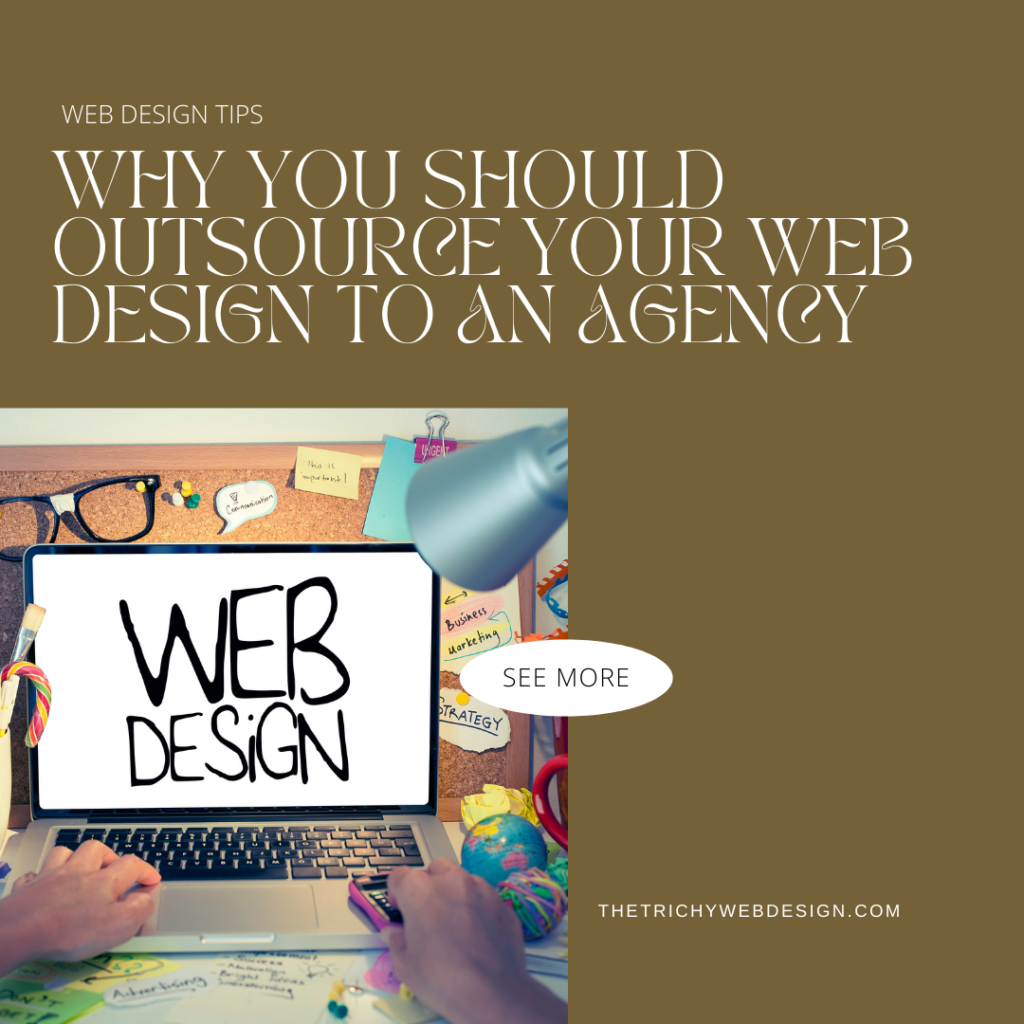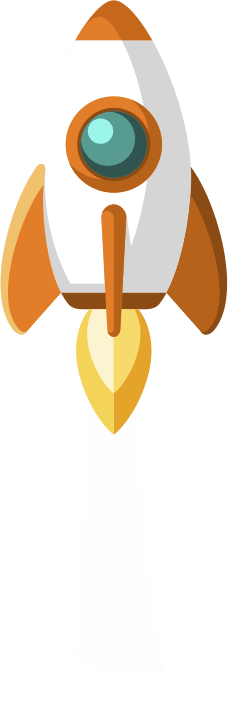Are you tired of staring at the same old boring backgrounds in your images? Yearning to add a touch of creativity and professional flair to your visuals, but not quite sure how to do it? Well, fear not! Our latest WordPress post is here to save the day and guide you through the mesmerizing world of background removal using the ever-magical Canva!
**Unleash your inner artist with Canva’s Background Removal feature!**
We all know that first impressions matter, and nothing captures attention quite like an image with a flawless background. Whether you’re a blogger, a social media influencer, or a business owner, the ability to remove backgrounds from your visuals with ease is a game-changer. And that’s exactly what Canva brings to the table!
**Benefits Galore: Why Should You Care?**
Now, you might be wondering, why should I bother learning how to remove backgrounds using Canva? Well, let us enlighten you with the incredible benefits this masterpiece of a feature offers:
1. **Simplify Your Life**: Bid farewell to the hassle of navigating complex graphic design software or outsourcing your editing tasks. With Canva, you become the designer and enjoy the freedom of creating stunning visuals in a snap.
2. **Budget-Friendly**: Say goodbye to expensive image editing tools or hiring professionals to perform background removals. Canva offers a wide array of powerful features, including background removal, right at your fingertips, without costing you an arm and a leg.
3. **Unleash Your Creativity**: Canva empowers you to be the master of your own visual destiny. Experiment with different backgrounds, add overlays, play with transparency, and let your imagination run wild to create eye-catching visuals that truly stand out.
**Diving into the Magic: An In-Depth Guide to Background Removal with Canva**
So, let’s dive into the realm of Canva’s Background Removal feature and awaken your inner image editing guru! Follow these simple steps to transform your visuals into captivating works of art:
1. **Choose Your Image**: Select the image you want to work with and upload it to Canva’s intuitive interface. Ta-da! You’re one step closer to unlocking the magic.
2. **Activate Background Removal**: Within Canva’s editing options, locate the “Effects” tab and click on it. There, in all its glory, you’ll find the “Background Removal” feature eagerly waiting for you.
3. **Refine and Perfect**: Once you’ve activated the background removal tool, Canva intelligently identifies and separates your image’s foreground from the background. But, hey, we don’t stop there! Adjust the selection as needed, fine-tune the edges, and ensure your image is flawlessly extracted.
4. **Make It Pop**: The beauty of Canva lies in its ability to take your image to the next level. Experiment with different backgrounds, add overlays, adjust brightness and contrast, and witness your image come to life like never before.
5. **Save, Share, and Savor**: After you’ve put the finishing touches on your masterpiece, click that save button and revel in the glory of your new background-free image. Share it on social media, spruce up your blog posts, or use it for branding purposes – the possibilities are endless!
**Embrace the Power of Canva and Transform Your Visuals Today!**
So, dear readers, if you’re tired of lackluster backgrounds holding back your visual creations, it’s time to embrace the enchantment of Canva’s Background Removal feature. Unleash your creativity, simplify your editing process, and bring your images to life with the touch of a few simple clicks. Let Canva be your artistic companion, and soar beyond the realms of ordinary visuals.
*Warning: Once you discover the magic of Canva, there’s no turning back. Brace yourself for a future filled with mesmerizing visuals that leave others yearning for more.*